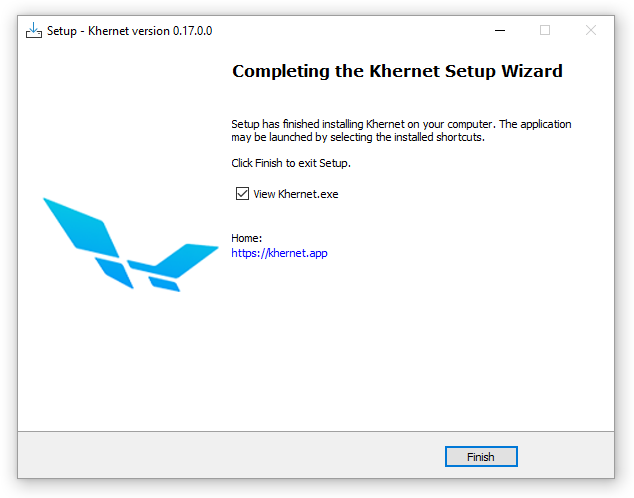Updating
You can update the application at any time with just a single click.
Note: Starting with version 0.17.0.0 updates are not installed without user consent.
There are two sources to get update file for Khernet:
- Online: this is the recommended one, you will be notified when a new update is available and install it when you are ready with a single click. Internet connection is needed.
-
Offline: you need get the update file and set Khernet to install the update using that.
Caution: For security reasons only get update files from a trusted source to avoid damage the application.
Online update
When a new update is available the Update button is showed at the top right corner of main window. Click to install update and the application will restart after installation.
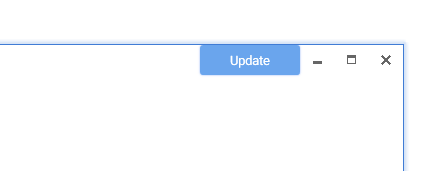
Be sure that you have Internet connection to download updates.
Offline update
Useful when you are in an environment without internet access. You need a machine with internet access to get the update files in order to use them on other machines.
- Download the following file from latest release.
KhernetInstaller-*.*.*.*.exe
Version number
*.*.*.*changes with every update, for instance: 0.18.0.0 -
Launch Khernet.exe, sign in a click on settings button.
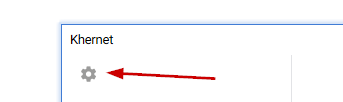
-
In the dialog click on Updates option.
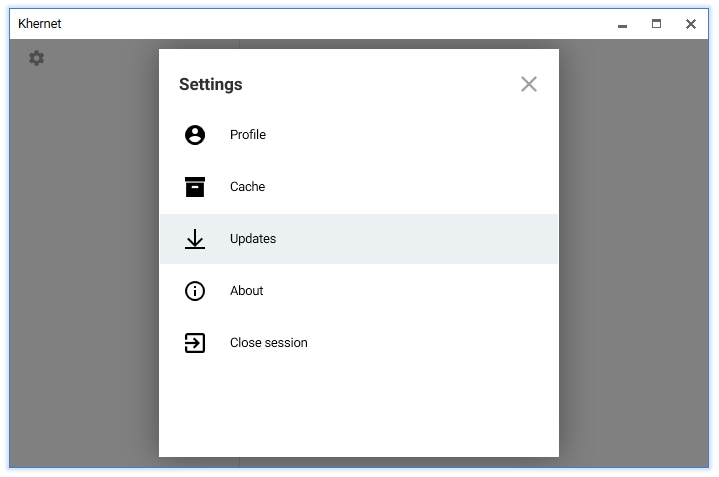
-
In the Updates dialog click on Browse file and select the update file you got in step one. Also you can type the path in Path of update file field.
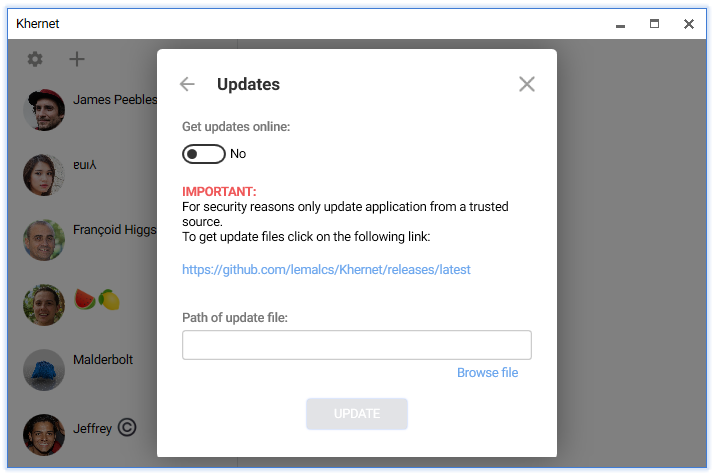
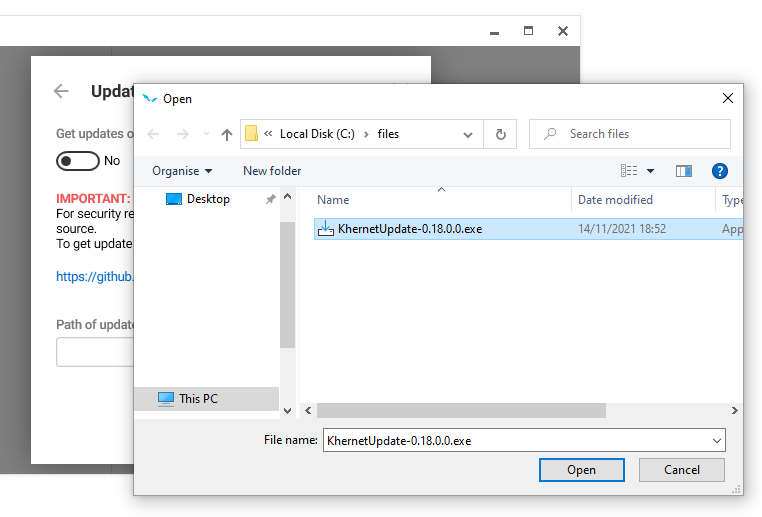 Name of update file may change.
Name of update file may change. -
Click Update button to install the updates.
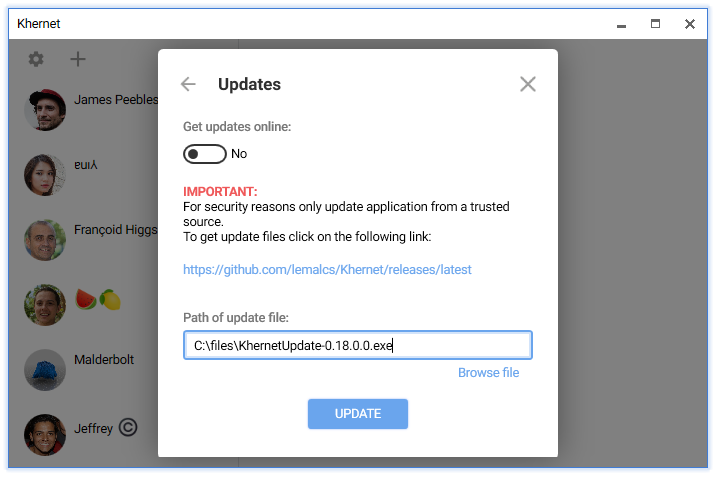
- When update is installed Khernet will be restarted.
Update from version 0.16.0
If you have version 0.16.0 you have to use the installer to update to version 0.17.0.0.
-
Launch the installer and place the path where Khernet.exe files is located. Click Browse button to find the path:
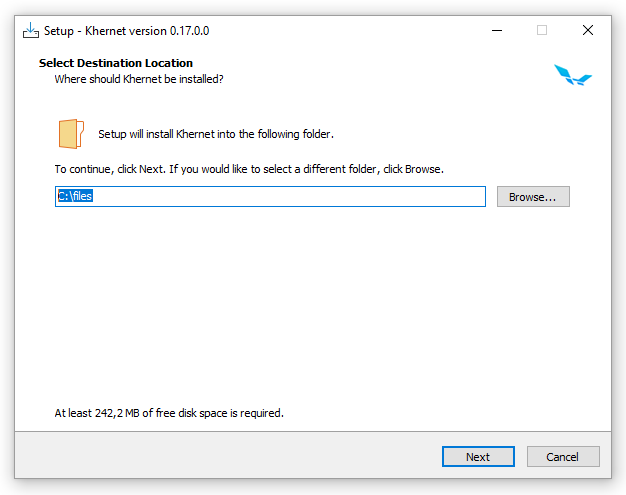
To identify the right path be sure that Khernet.exe file size is 85 MB (87104 KB) and is next to a folder called khernet-app like in the figure:
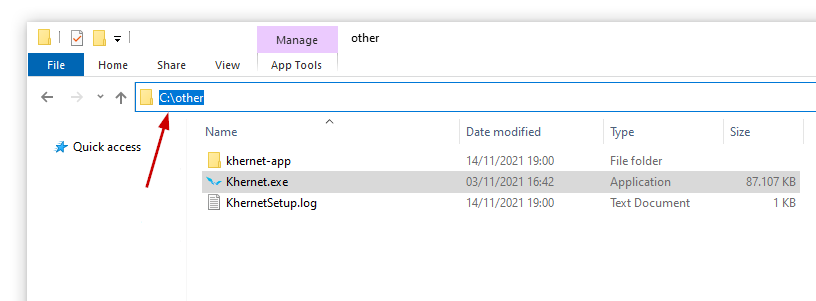
In the example above the path is C:/other
- After selected the path of application click Next.
-
In the Select Start Menu Folder type a name for shortcut or check the option Don’t create a Start Menu Folder. Click Next.
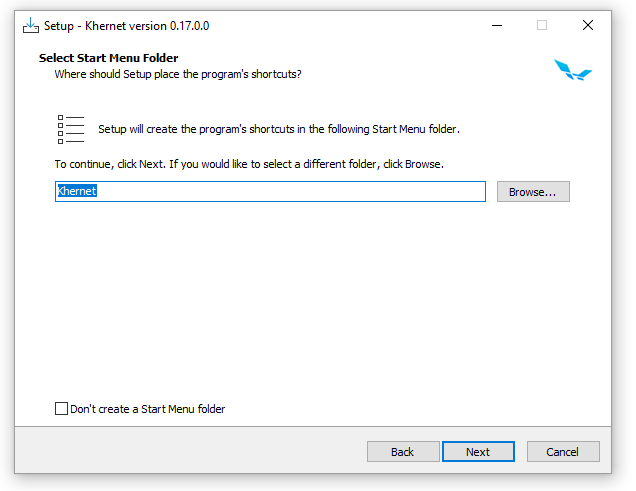
-
Check Portable mode if you want to install only the main application without an uninstaller otherwise left it unchecked. Click Next.
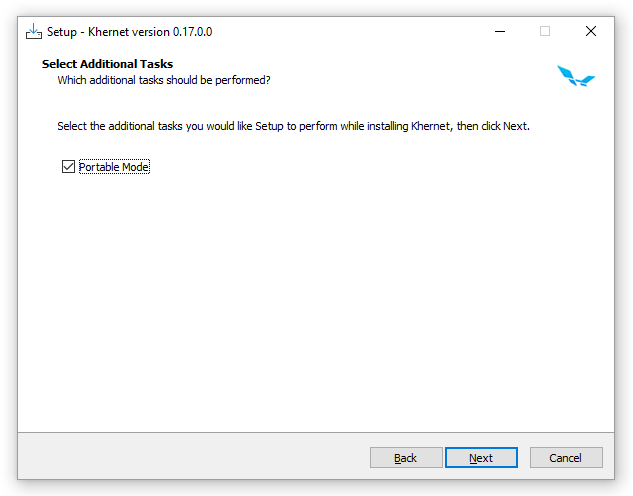
-
Click Install to start installation.
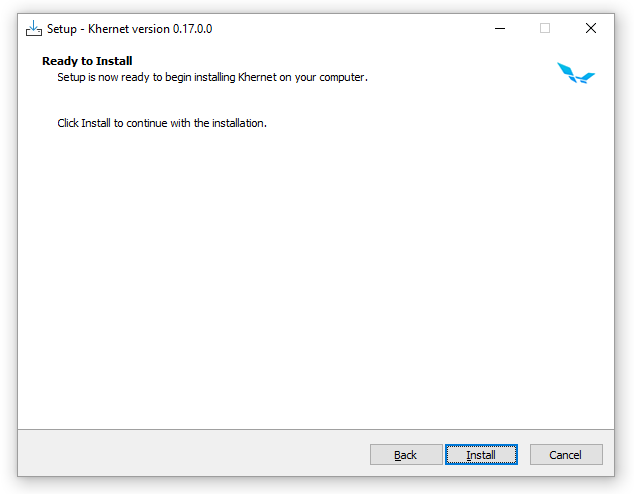
-
When installation is finished check View Khernet.exe to launch application otherwise left it unchecked. Click Finish.